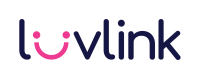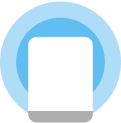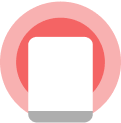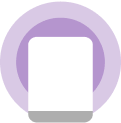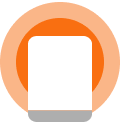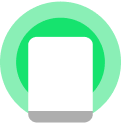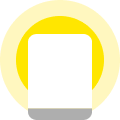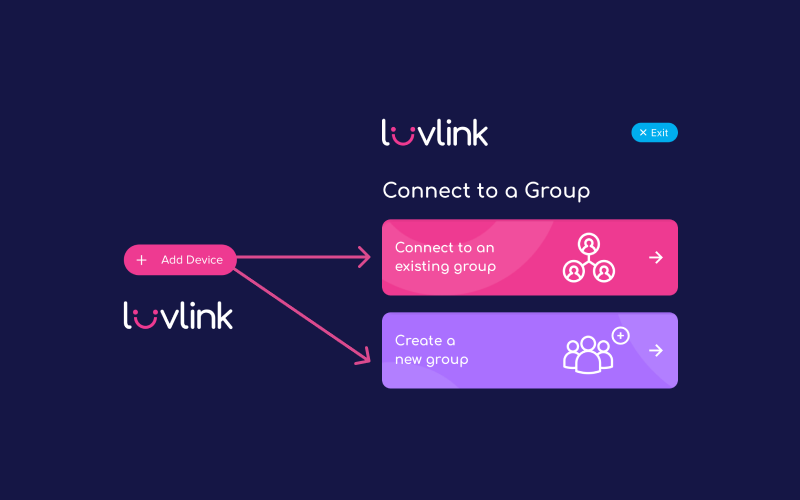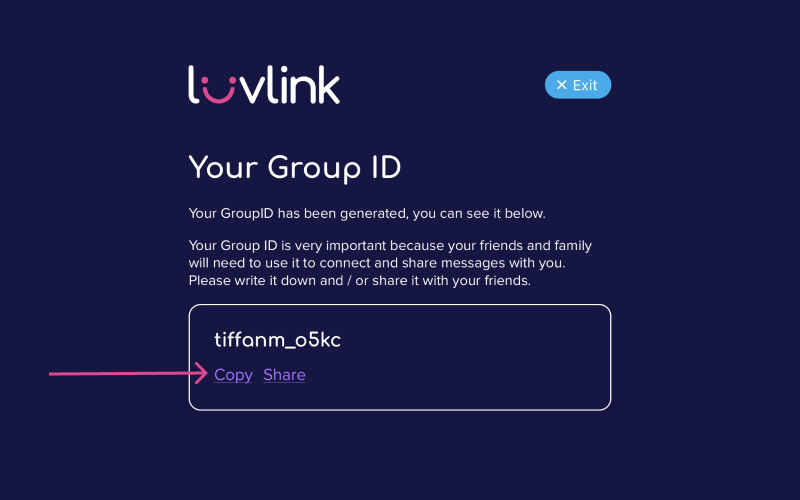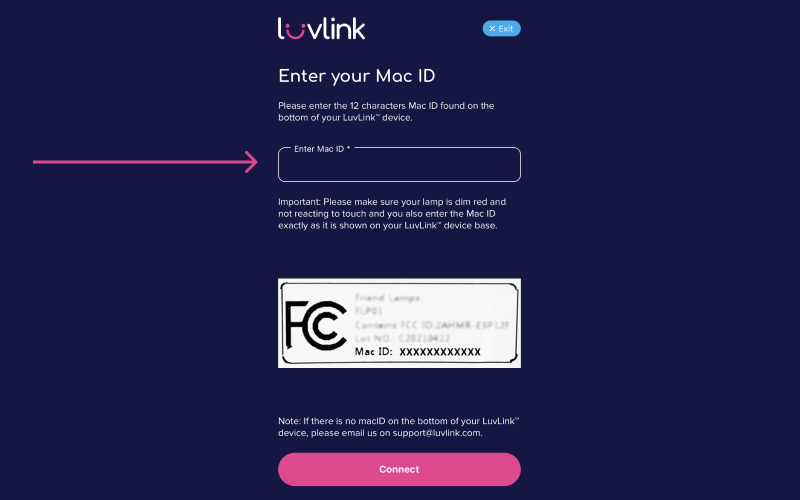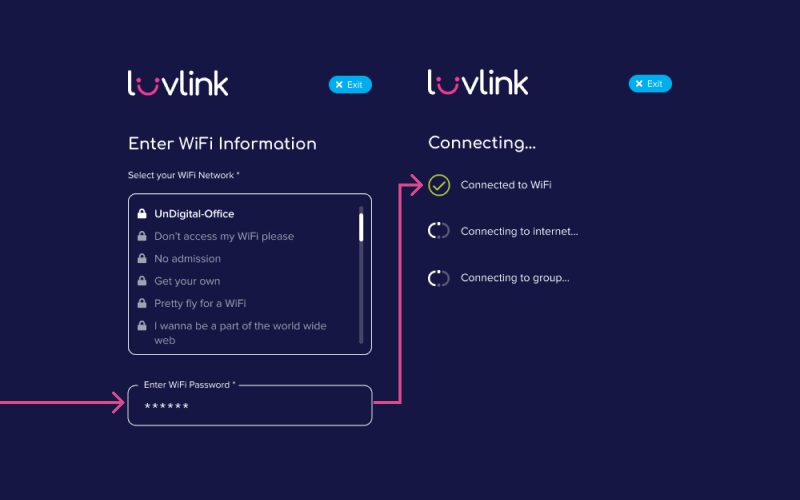Friendship Lamps Setup Guide
How to use your Friendship Lamp?
Have your lamps setup? Great, take a look at the below questions in order to use your lamp! We hope you love staying connected with friends & family using LuvLink™.
How do I send a color?
How do I send a color?
To send a color simply tap your lamp and it will send your color to all the other lamps on your group.
How do I turn my lamp off?
How do I turn my lamp off?
To turn your lamp off simply hold the top touch pad down for 2 seconds and release and your lamp should turn off.
If your friend taps their lamp, then your lamp will light up once more. If you wish to keep the lamp off for set times, then you can manage this by using the sleep timer in the app.
How do I change colors on my lamp?
How do I change colors on my lamp?
To change a color, simply hold your finger on the touch button and the favorite color options will cycle through. When you are happy with the chosen color, then simply tap again and the color will be sent to your group.
Don't forget that you can choose from unlimited color options on the app.
How do I reset my lamp?
How do I reset my lamp?
You can easily reset your lamp in the LuvLink app, however if you wish to do this manually then please hold down the touch pad for 60 seconds and the lamp will scroll through the colors and then eventually go dim red.
Can I link my Friendship Lamp to my Infinity Lamp?
Can I link my Friendship Lamp to my Infinity Lamp?
Absolutely! You can mix and match your Friendship Lamp with our Infinity Lamp range.
Problems during setup?
#luvlink #apartbutneveralone