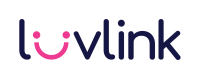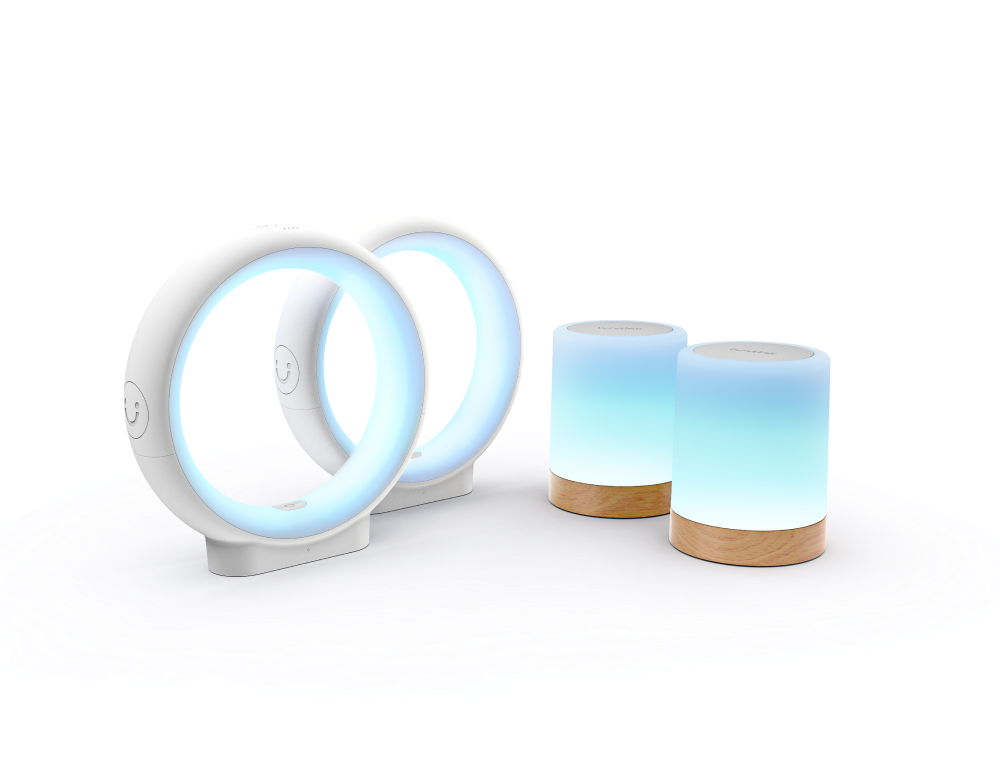Second Group Feature

Second Group Feature
Connect with family and friends like never before!
Our new “Second Group” feature allows you to link your Friendship Lamp to two different groups at once—without connecting them.
🌟 Dual Group Connection: Connect your Friendship Lamp to two groups simultaneously, keeping each connection separate.
❤️ More Flexibility: Connect with multiple groups while keeping relationships separate.
Connect your Lamp to Two Groups
#luvlink #apartbutneveralone